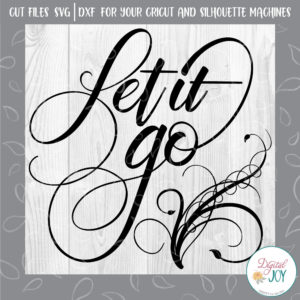SVG Frequently Asked Questions
Can I use SVGs with my Cricut Expression?
The Expression is used with Cricut Craft Room which cannot cut SVGs or custom files unfortunately. There are third party applications that let the Expression cut SVGs. However, if you have upgraded the firmware on your Expression you probably can’t take advantage of that any more. Plus, you’d have to find older versions of those applications since Cricut sued the makers of the apps to make them stop working with their machines.
If you have not upgraded your firmware, you can search for an old copy of “Make The Cut” or “Sure-Cuts-A-Lot” that supports Cricut machines. The publishers of these applications are legally prohibited from distributing them, so you’ll have to look elsewhere (ebay and such) to find the software.
Do I need to save the other files that come in the zipped folder?
No, the other files are there for those that can not use SVG files. However, it is a good idea to save the zipped folder in case you may have a reason to use them in the future.
How do I download SVG files from Fun With SVGs?
When you register an account at funwithsvgs.com, all your files will remain in your account for future downloads. HOWEVER, you must go through the payment process (free file or paid) for them to remain there.
How do I unzip and upload SVGs?
You can find useful information and videos here https://funwithsvgs.com/instructions-to-unzip-svg-files/
What is you refund policy?
Due to the digital nature of my products, no refunds or exchanges can be given. Please contact me for any issues concerning defects in the file, and I will be happy to assist you.
Can you create a svg file of an image that I found?
No, that would be copyright infringement and I will not recreate someone else’s work. However, if you wish to describe something to me in words only, I may decide to create it. For more information on copyright please follow this link https://funlurnsvg.com/can-i-get-this-svg-created/
What is the cost of a custom SVG?
If you would like me to create a custom SVG, I charge $5.00 if it is something that I can resell on my website. If it is something that I do not feel I can resell, the starting cost is $25.00 and up depending on the nature and time that it may take me to create it.
What is your commercial use policy?
Please see https://funwithsvgs.com/terms/ for additional information on my terms and conditions.
Can I customize your files and resell it digitally?
No, please see https://funwithsvgs.com/terms/ for additional information on my terms and conditions.